vim tutorial: vim copy, cut and paste
November 24, 2020
Vim copy, cut and paste can help us quickly modify the file content.
This article will show you how to use vim to copy-paste and cut-paste in normal mode.
Copy and paste:
ystands for copyyymeans to copy the line, including the newline at the endy$means to copy the line, but does not include the newline at the endy[N]ymeans copy N rows, 0 <N <= total number of rowsyGmeans to copy all lines of the entire textywmeans copy the current word to the beginning of the next word
pstands for paste- P to paste before the cursor
pto paste after the cursor
Cut and paste:
dstands for cutddmeans to cut the line, including the newline at the endd$means to cut the line, but does not contain a newline at the enddwmeans to cut the current word to the beginning of the next word
pstands for paste, same as above.
Examples
Copy and paste a line
- Open the terminal and use vim to open the test file: test.log
➜ ~ vim test.log

2. In normal mode, press yy to copy the line where the cursor is.
3. Press p to paste the copied line after the current cursor.
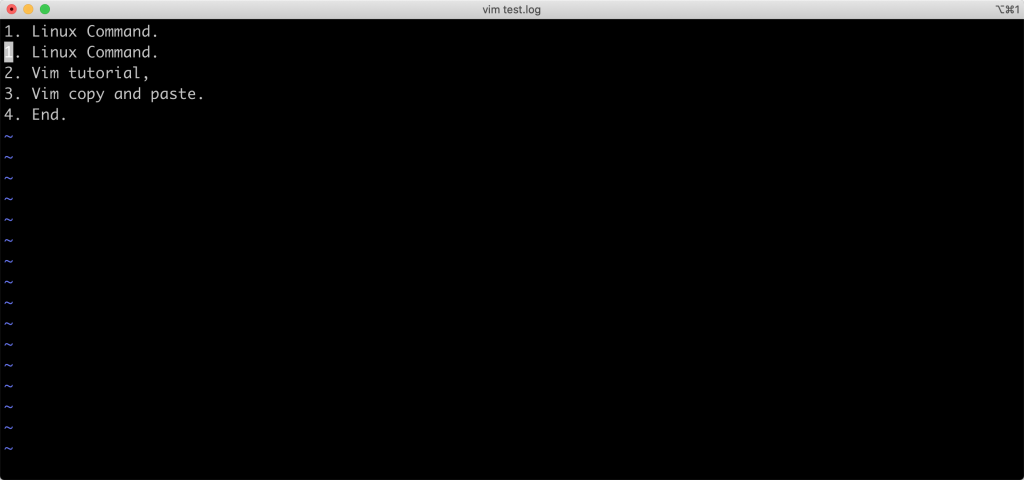
4. Type :x or :wq to save and exit.
Copy and paste all lines of text
Steps 1 and 2 are the same as above.
3. Press yG to copy all lines of text.

4. Press G to move the cursor to the last line, press p to paste the copied line.

5. Type :x or :wq to save and exit.
Cut and paste a word
Steps 1 and 2 are the same as above.
- Move the cursor to the word to be cut, and press the
dwkey.
4. Move the cursor to the position to be pasted, and then press p key.

5. Type :x or :wq to save and exit.